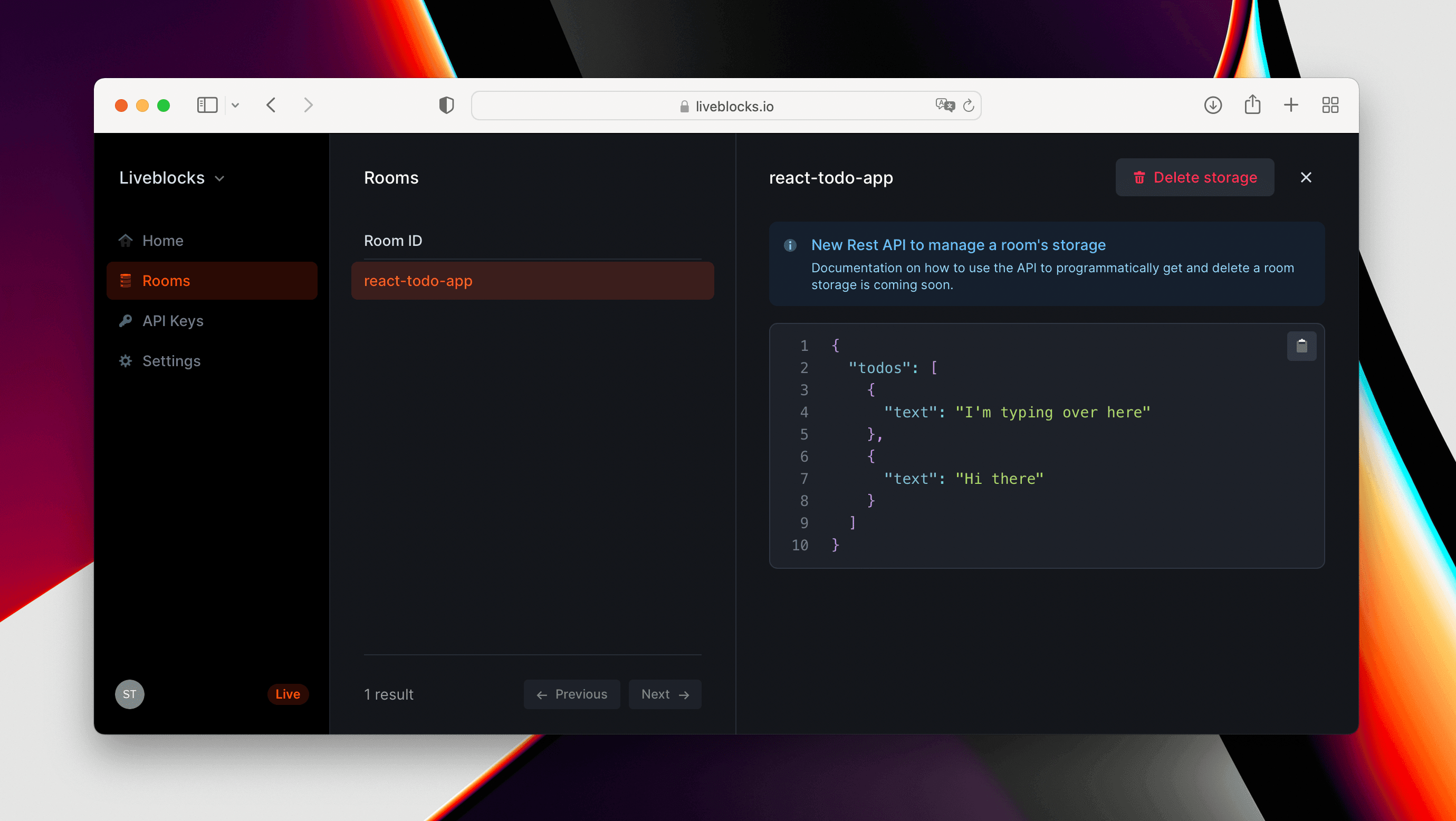How to create a collaborative to-do list with React, Zustand, and Liveblocks
In this 15-minute tutorial, we’ll be building a collaborative to-do list using React, Zustand, and Liveblocks. As users edit the list, changes will be automatically synced and persisted, allowing for a list that updates in realtime across clients. Users will also be able to see who else is currently online, and when another user is typing.
This guide assumes that you’re already familiar with React and Zustand. If you’re not using Zustand, we recommend reading one of our dedicated to-do list tutorials:
The source code for this guide is available on github.
Install Liveblocks into your project
Install Liveblocks packages
First, we need to create a new app with
create-react-app:
To start a plain JavaScript project, you can omit the --template typescript
flag.
Then install the Liveblocks packages and Zustand:
@liveblocks/client lets you interact
with Liveblocks servers.
@liveblocks/zustand contains a
middleware for Zustand.
Connect to Liveblocks servers
In order to use Liveblocks, we’ll need to sign up and get an API key.
Create an account, then navigate to
the dashboard to find your public key (it starts with
pk_).
Create a new file src/store.ts and initialize the Liveblocks client with your
public API key. Then add our
liveblocks to your store
configuration.
Connect to a Liveblocks room
Liveblocks uses the concept of rooms, separate virtual spaces where people can collaborate. To create a collaborative experience, multiple users must be connected to the same room.
Our middleware injected the object liveblocks to the store. Inside that
object, the first methods that we are going to use are
enterRoom
and
leaveRoom.
In our main component, we want to connect to the Liveblocks room when the component does mount, and leave the room when it unmounts.
Show who’s currently in the room
Now that Liveblocks is set up, we’re going to use the injected object
liveblocks.others
to show who’s currently inside the room.
For a tidier look, here's some styling to place within src/App.css.
Show if someone is typing
Next, we'll add some code to show a message when another user is typing.
Any online user could start typing, and we need to keep track of this, so it's
best if each user holds their own isTyping property.
Luckily, Liveblocks uses the concept of presence to handle these temporary states. A user's presence can be used to represent the position of a cursor on screen, the selected shape in a design tool, or in this case, if they're currently typing or not.
We want to add some data to our Zustand store, draft will contain the value of
the input. isTyping will be set when the user is writing a draft.
The middleware option
presenceMapping: { isTyping: true }
means that we want to automatically sync the part of the state named isTyping
to Liveblocks Presence.
Now that we set the isTyping state when necessary, create a new component
called SomeoneIsTyping to display a message when at least one other user has
isTyping equals to true.
Sync and persist to-dos
To-do list items will be stored even after all users disconnect, so we won't be using presence to store these values. For this, we need something new.
Add an array of todos to your Zustand store, and tell the middleware to sync and persist them with Liveblocks.
To achieve that, we are going to use the middleware option
storageMapping: { todos: true }.
It means that the part of the state named todos should be automatically synced
with Liveblocks Storage.
We can display the list of todos and use the functions addTodo and
deleteTodo to update our list:
Voilà! We have a working collaborative to-do list, with persistent data storage.
Summary
In this tutorial, we’ve learnt about the concept of rooms, presence, and others. We've also learnt how to put all these into practice, and how to persist state using storage too.
You can see some stats about the room you created in your dashboard.