How to add users to Liveblocks Text Editor
After following the get started guide for Text Editor, you’ll notice that each user is currently “Anonymous”, and that there’s no way to mention or tag other users. To enable these features, we need to tell Text Editor where to find your users’ information.
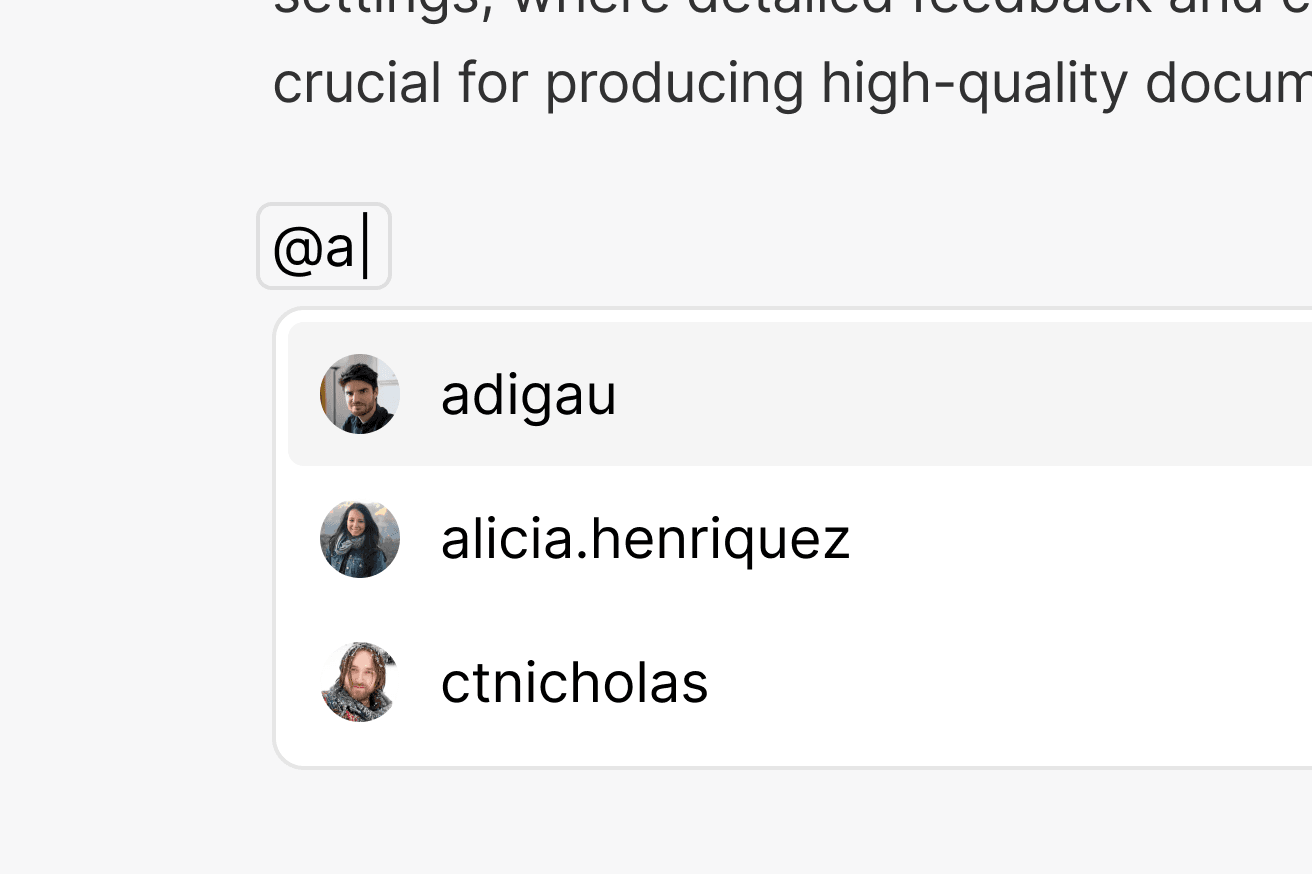
What we’re learning
In this guide we’ll be modifying
LiveblocksProvider,
learning how to:
- Add names and avatars to cursors and suggestions with
resolveUsers. - Create user mention suggestions in the editor using
resolveMentionSuggestions.
Authenticate your application
The first step is to find an authentication guide for your framework and authenticate your app, as this is necessary for Text Editor.
Make sure to follow the metadata step in the guide, and attach the name of your user, the color of their cursor, and their avatar URL, as these properties will both be used in the Text editor. Here’s an example using ID token authentication, our recommended method, with an email address as a user’s ID.
Modify your UserMeta type in liveblocks.config.ts to match the metadata
format, adding type hints to your editor.
Resolving users
To show each user’s name and color in their cursors, we need to use
resolveUsers.
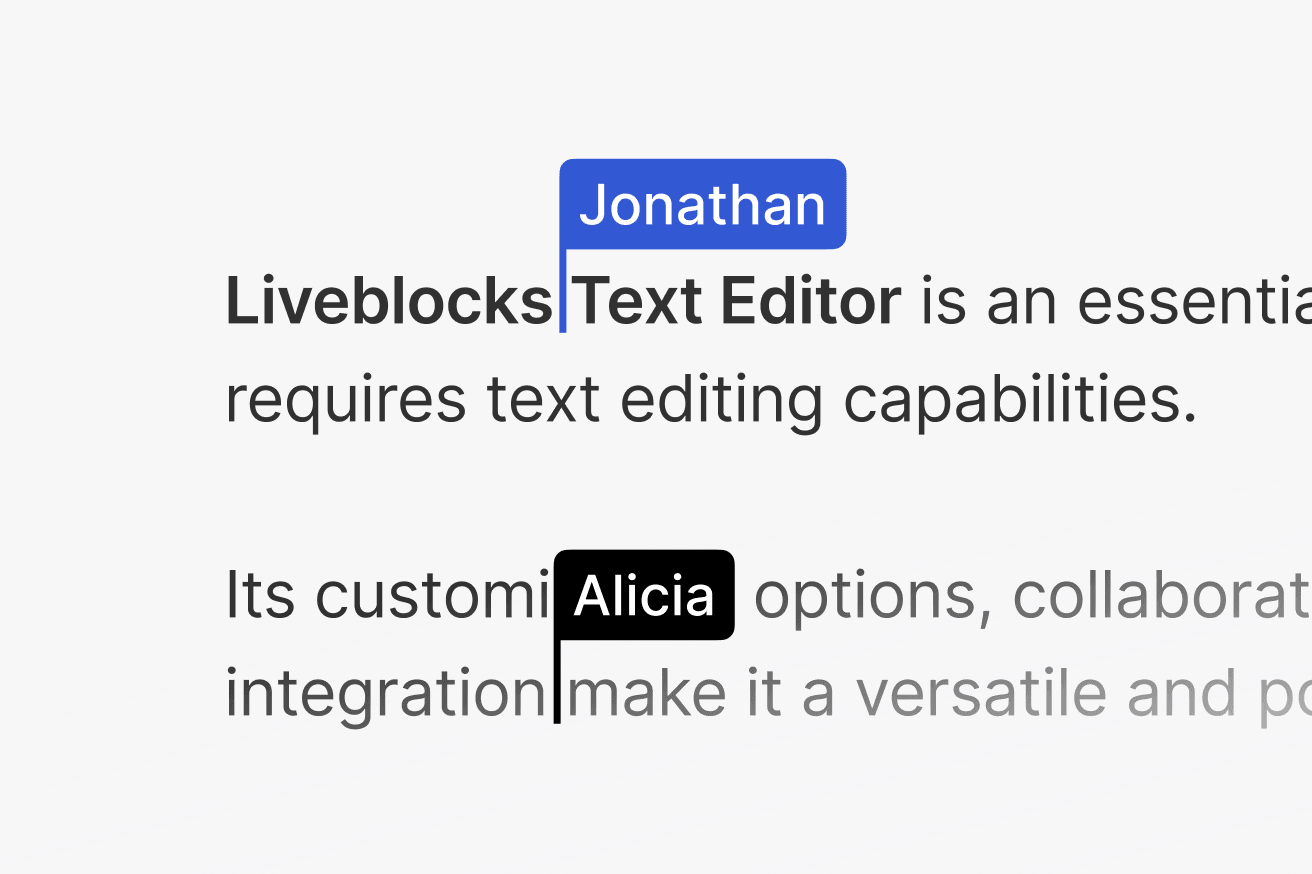
Add the function to your LiveblocksProvider
The
resolveUsersfunction is passed as an option toLiveblocksProvider—let’s add it. This function provides you withuserIds, an array of user IDs that have interacted with Text Editor. TheseuserIdsmatch the IDs set when authenticating users in your app.Return your users
resolveUsersrequires you to return a list of users in theUserMeta["info"]format we set earlier. Remember that name, color, and avatar, are required for the editor component, but you can also use any other metadata in your app.We’re only returning one user here, but make sure to return an array containing each user, in the same order you received the IDs.
Real-world example
In your real application you’ll probably be getting users from your API endpoint and database via
fetch. This is how we’d recommend building out this function.Users are now visible
After adding this, you should now be able to see your user names in cursors!
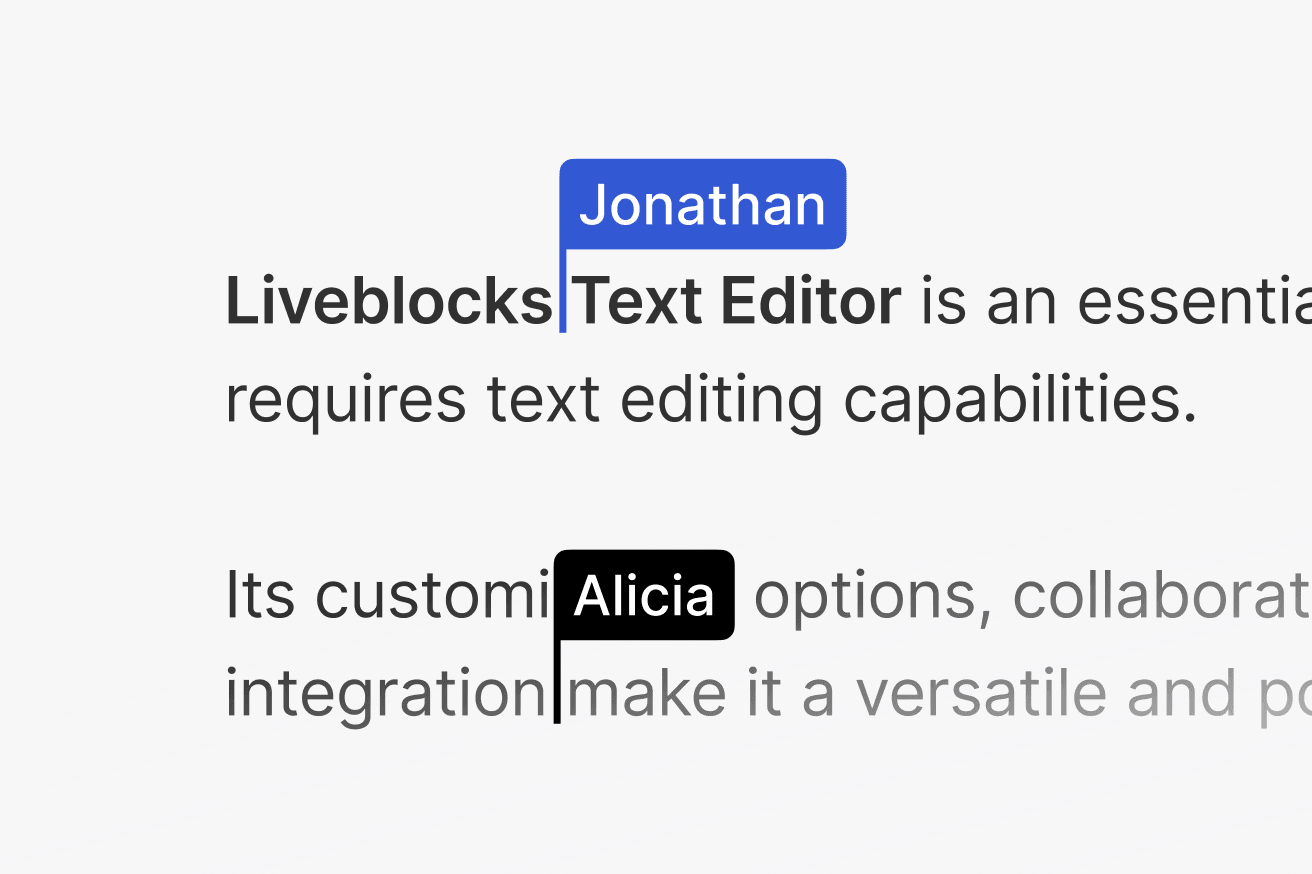
Resolving mention suggestions
We can see the users that are connected, but we don’t have a way to search for
users to mention inline, for example after typing the @ character. We can
create a simple search that resolves this data with
resolveMentionSuggestions.
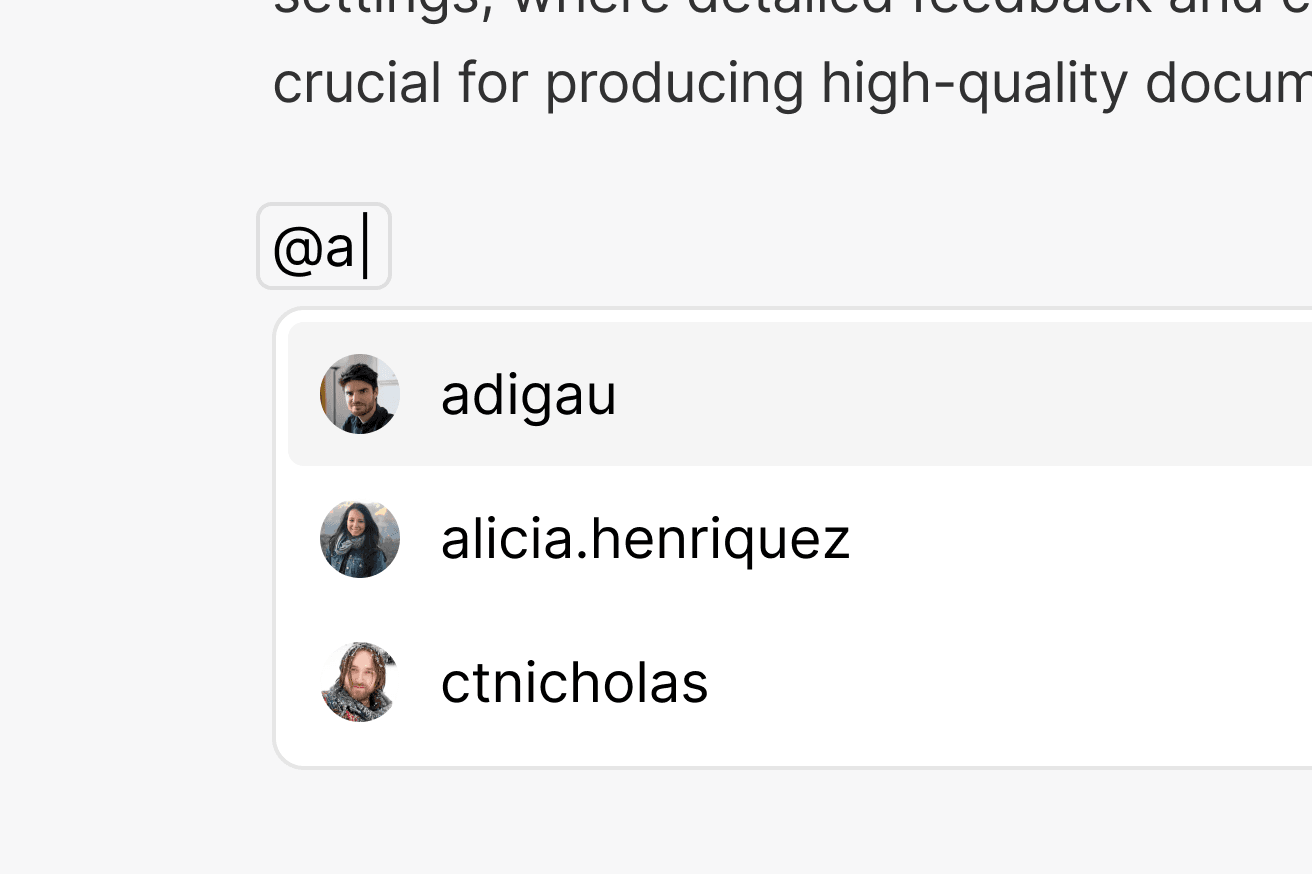
Add the function to your config file
resolveMentionSuggestionsis placed alongsideresolveUsers, and provides you withtext, which is the string that the user is searching for. You can use this string to return a list of matching user IDs.Real-world example
In a real application, you’ll most likely be getting a list of each user, before filtering the list by the user’s names or IDs. If
textis an empty string, then you need to return a list of every user, instead of a filtered list.Mention suggestions now appear
Now we’ve found and returned the correct users, Text Editor can display a list of mention suggestions!
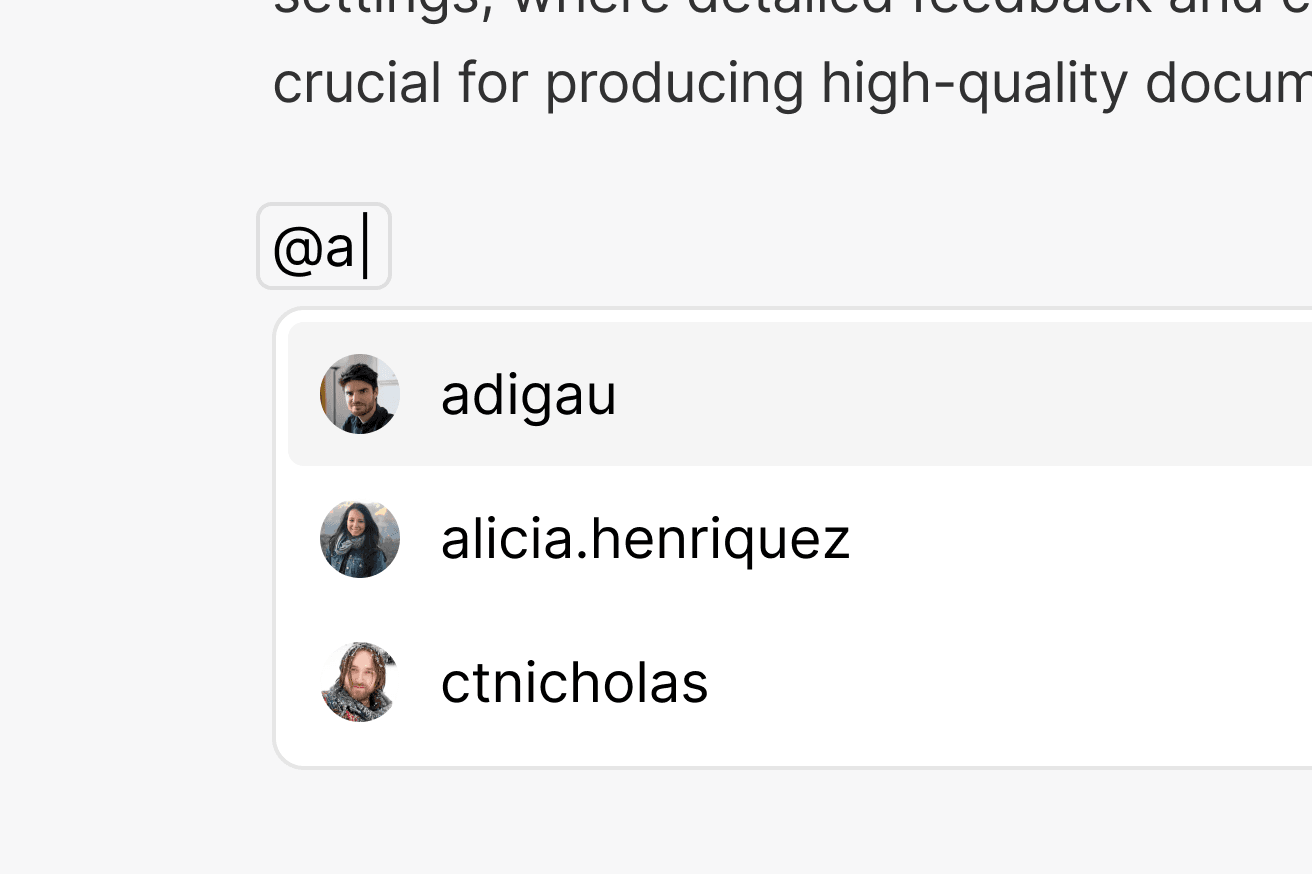
Next steps
You’re now ready to start building your Text Editor application! Here’s where you can learn more: