Platform - Manage team members
Teams are made up of members, and each member can be assigned a role. These roles define what you can and cannot do within a team on Liveblocks.
As your project scales, and you add more team members, you can assign each member a role to ensure that they have the right permissions to work on your projects.
Inviting team members
To invite new members to your team, select the team from the scope selector, then open the Settings tab and navigate to Members.
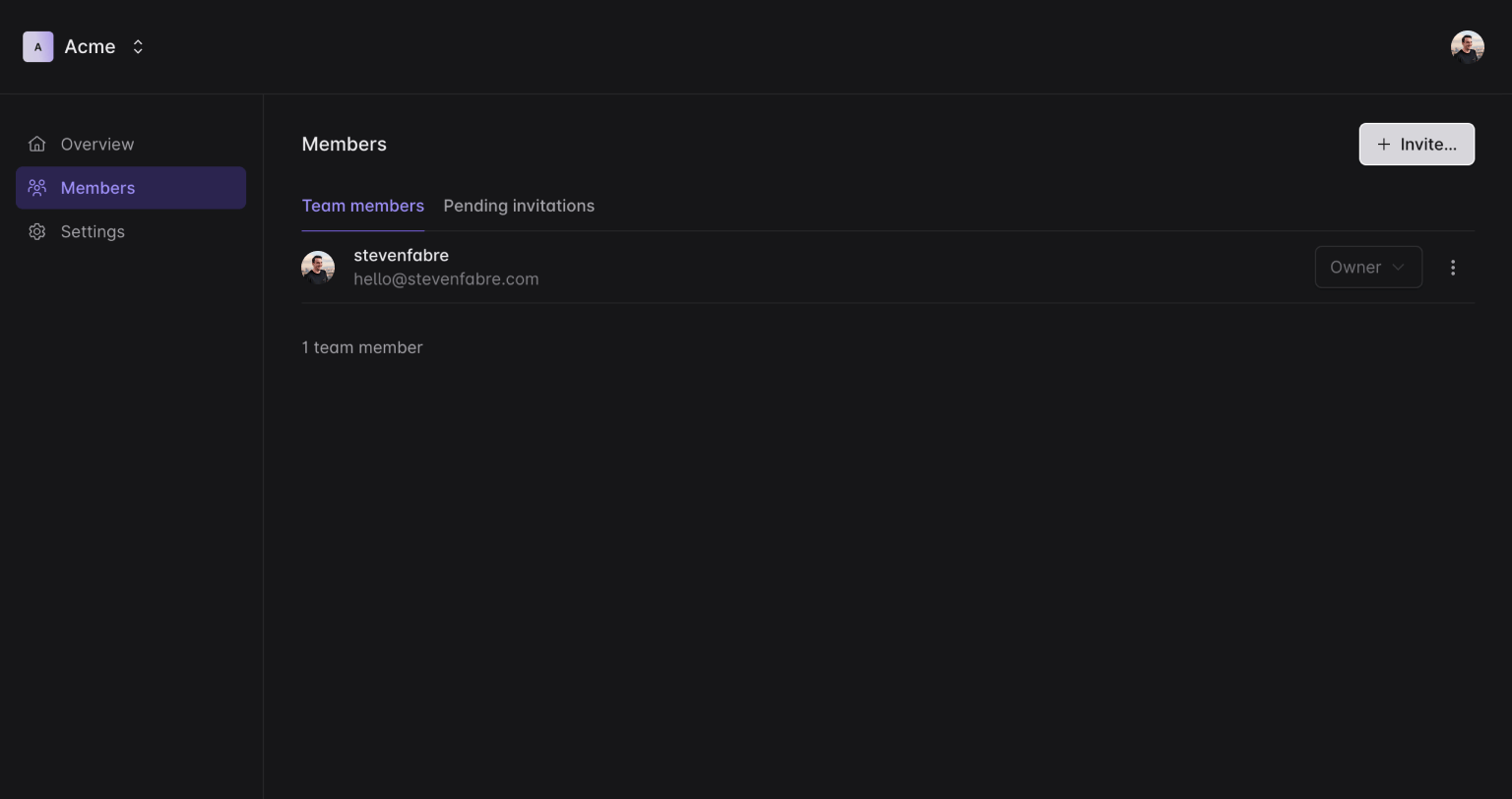
Enter the email address of the person you’d like to add, select their role, and press the Invite button.
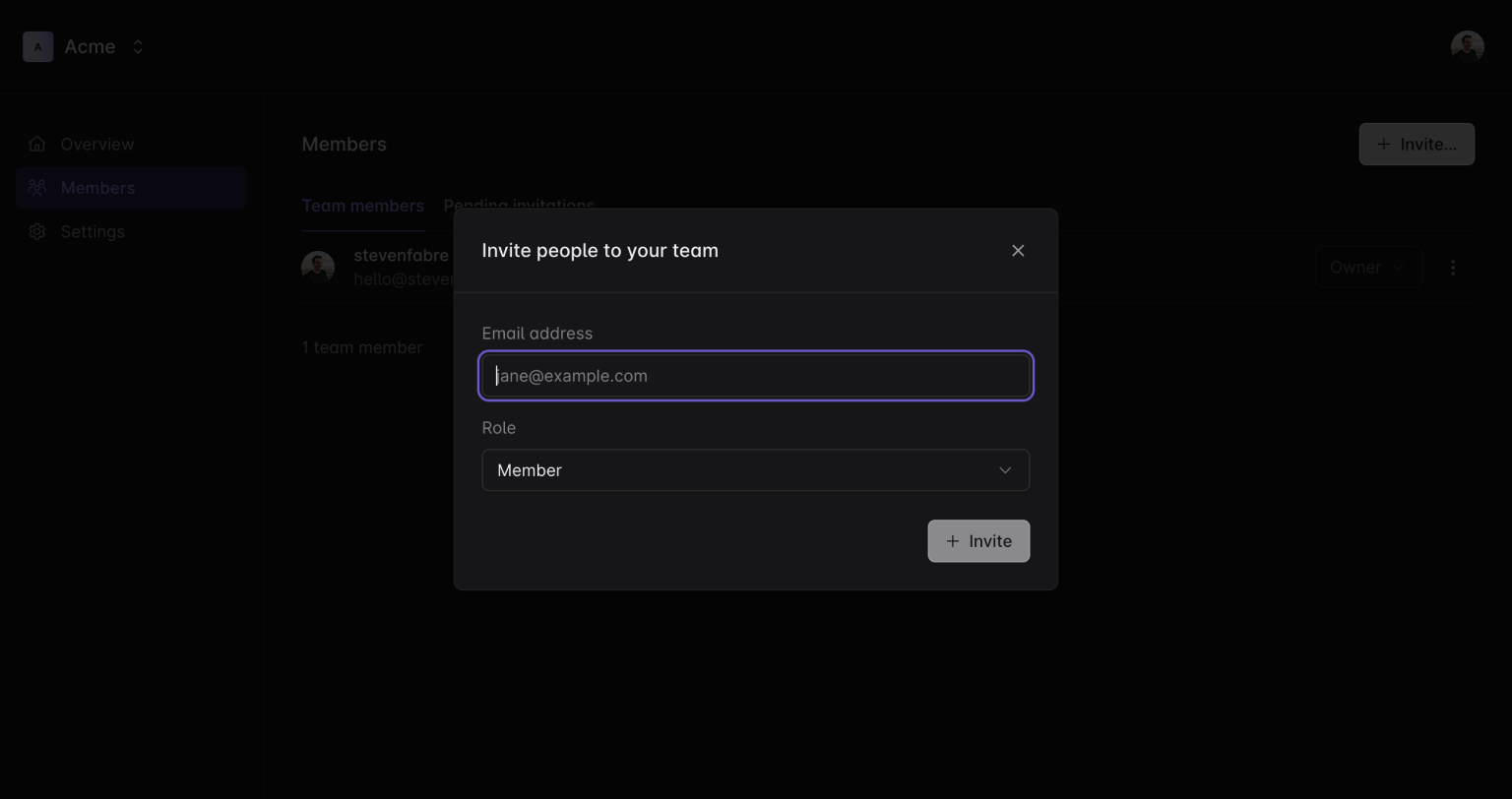
Access roles
Liveblocks offers two types of roles for team members, each providing different levels of access and permissions.
Owner role
As a team owner, you have full administrative control over your team. This includes the ability to manage all aspects of account & project settings, security, and billing.
Team owners can manage API keys in all projects and also change the roles of other team members, including promoting members to owners. However, the only way an owner can renounce their role is by either choosing to leave, or by deleting the team altogether.
Teams can have more than one owner. For continuity, we recommend that at least two individuals have owner permissions. Additional owners can be added without any impact on existing ownership. Keep in mind that role changes, including assignment and revocation of team member roles, are an exclusive capability of those with the owner role.
Member role
Those with the member role have the ability to create and manage projects. They are also granted permissions to manage API keys for all projects.
However, there are certain team-level settings that are off-limits to members. These include editing team settings, such as billing information, the ability to invite new users to the team, and the ability to delete projects. This restriction is in place to maintain the division of responsibilities and control between members and owners.