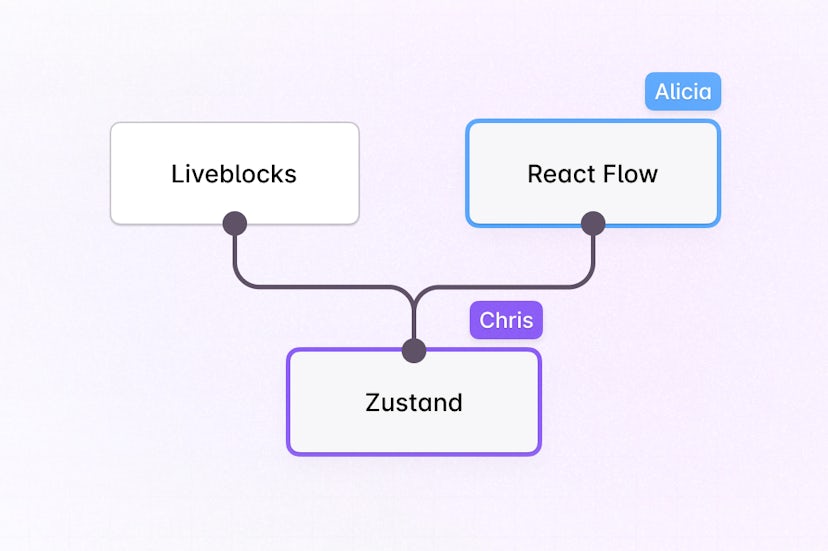Text Editor Emails
This example shows how to send text mention notification emails with Lexical, Liveblocks, React Email, Resend, and Next.js.
Getting started
Run the following command to try this example locally:
This will download the example and ask permission to open your browser, enabling you to automatically get your API key from your liveblocks.io account.
npm run dev:email will open live previews of your emails, and npm run dev will run the Comments app.
Setting up webhooks
You need to set up webhooks to make this example run.
- Follow our guide on testing webhooks locally, making sure to check the “notification” event when creating the webhook
- Copy your webhook secret key from the webhooks dashboard
- Add your webhook secret key to
.env.localas theLIVEBLOCKS_WEBHOOK_SECRET_KEYenvironment variable
Setting up Resend
You need your own Resend API key to send the emails.
- Create an account on Resend
- Create a new API key from the Resend Dashboard
- Add your Resend API key to
.env.localas theRESEND_API_KEYenvironment variable
Manual setup
Alternatively, you can set up your project manually:
- Install all dependencies with
npm install - Create an account on liveblocks.io
- Copy your secret key from the dashboard
- Create an
.env.localfile and add your secret key as theLIVEBLOCKS_SECRET_KEYenvironment variable - Run
npm run dev:emailand go to http://localhost:3000 - Run
npm run devand go to http://localhost:3001
Deploy on Vercel
To both deploy on Vercel, and run the example locally, use the following command:
This will download the example and ask permission to open your browser, enabling you to deploy to Vercel.
Develop on CodeSandbox
After forking this example on CodeSandbox, create the LIVEBLOCKS_SECRET_KEY environment variable as a secret.