Manage multiple projects and easily roll new API keys
We've improved our dashboard enabling you to manage your Liveblocks app more efficiently—you can now create multiple projects and easily roll new API keys!
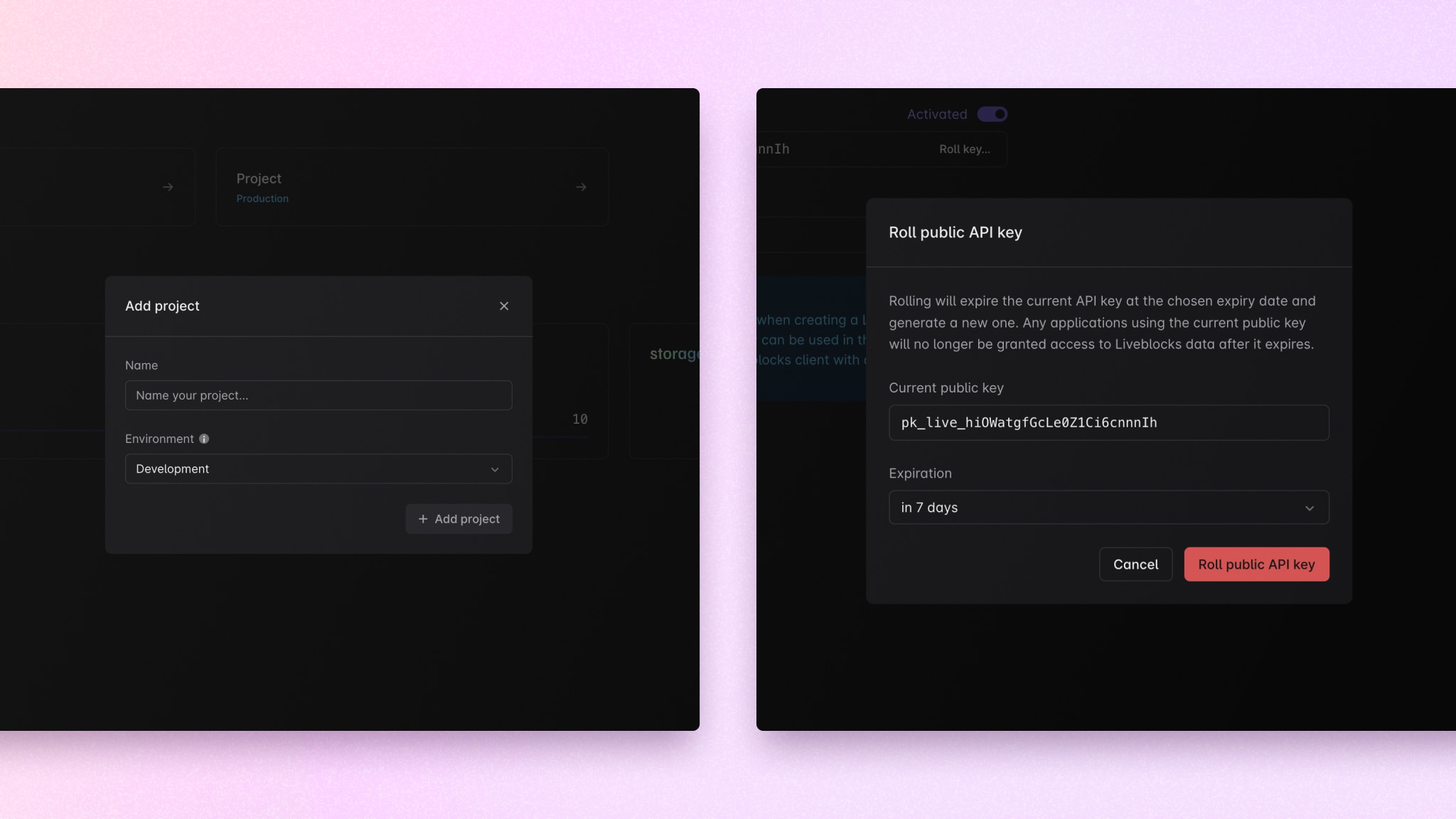
Here at Liveblocks, we like to go the extra mile, which is why today, we’re excited to announce two new dashboard improvements to further enhance developer experience:
Managing multiple projects
Previously, you had access to two API keys: test for development, and live
for production. We noticed that some of you had to create multiple accounts to
reproduce their more complex development structure.
Luckily, this is an issue of the past! You can now create multiple projects from
the dashboard, name them as you please, and associate them with the appropriate
environment: Development or Production. Of course, each project has its own
unique set of secret and public keys.
You can use separate projects for your different applications or domains. For
example, if you have three environments for your Acme application, you can
replicate it by creating three different Liveblocks projects:
- Project
Acme Dev(Developmentenvironment type), - Project
Acme Staging(Developmentenvironment type) - Project
Acme(Productionenvironment type)
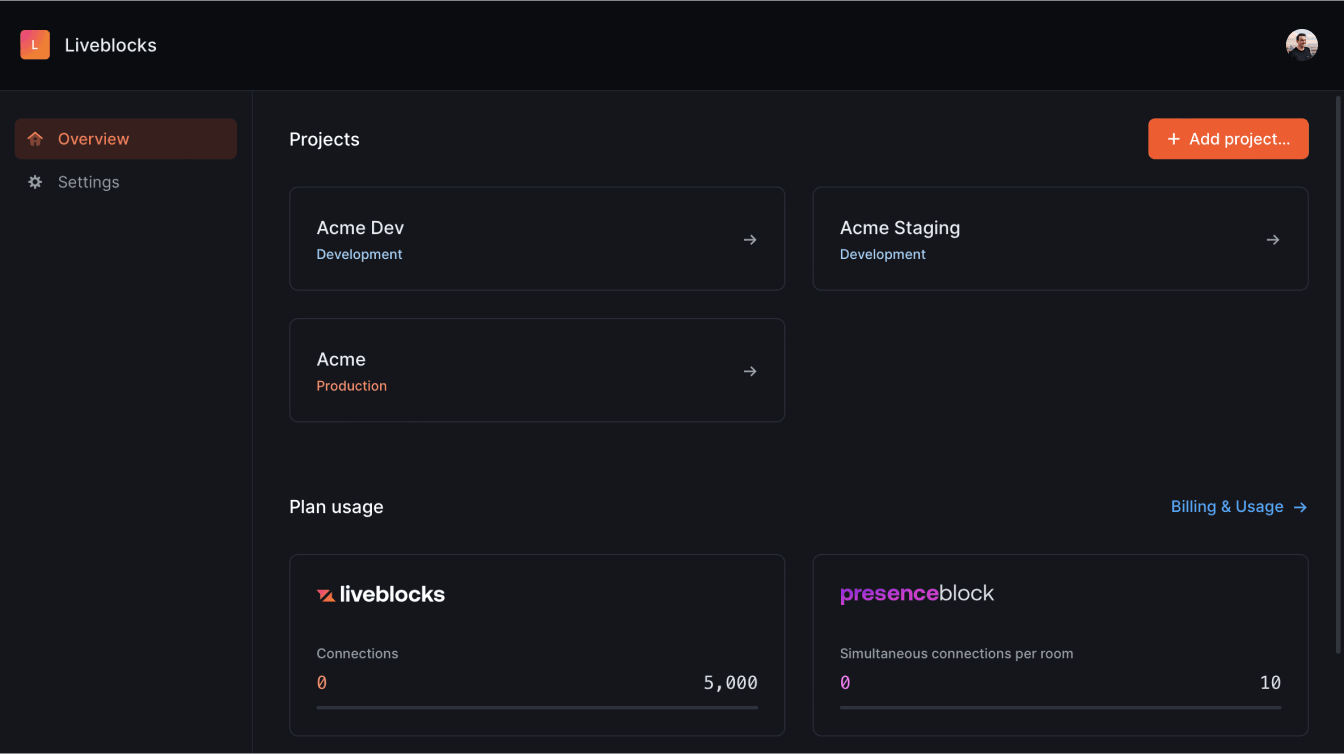
Looked at our documentation recently? Code snippets now allow you to select a project, and upon selection, will insert the correct development or production key into the code, making for quicker copy/pasting and speeding up development time. Here’s an example taken from our “Creating a collaborative online whiteboard” tutorial.
Rolling new public API keys
You can now easily roll a new API key, which means that after generating a new one from the dashboard, you can now also set a transition period (7 days by default) where both the former and new key will be valid and active.
The secret key has also been lengthened from 24 to 64 characters, so you can be sure it’s solid and secure.
Note that after creation, secret keys are no longer accessible from the dashboard—when you generate a new key, make sure to save it somewhere safe!
Contributors
This month, we want to send a special shout-out to Olivier Foucherot for his contribution on the key roll out improvement. Follow-us on Twitter to stay up to date with all our latest releases. See you soon for the next update!
Ready to get started?
Join thousands of companies using Liveblocks ready‑made collaborative features to drive growth in their products.


