What’s new in Liveblocks: January 2025
We’ve released new formatting toolbars for Text Editor, the first stage of AI Copilots with an AI suggestions toolbar, our custom-made icon set, a number of new error types, and a new option for filtering thread metadata.
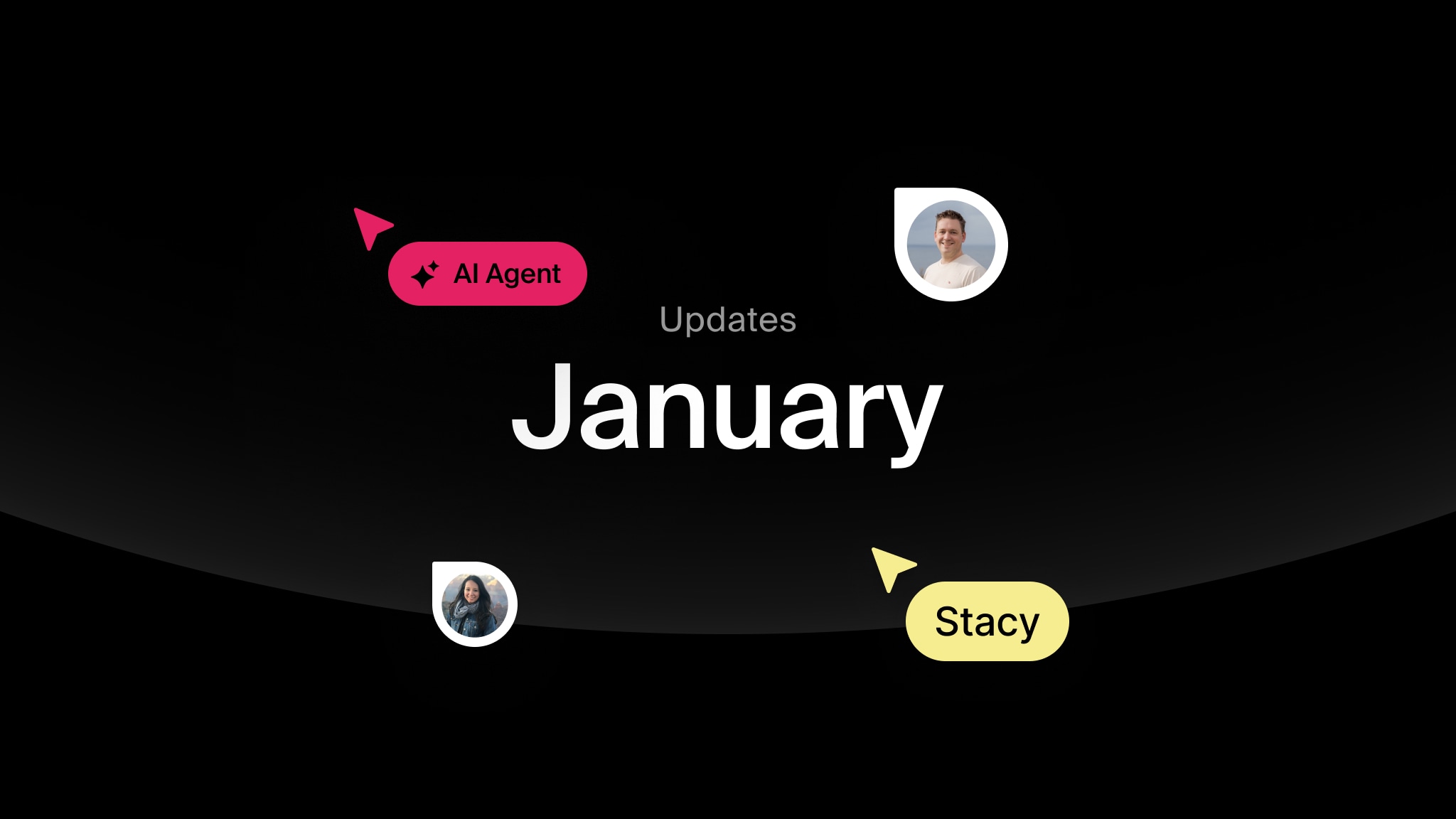
This January we’ve released new toolbars, icons, and better error handling.
- Formatting toolbars - Ready-made, customizable toolbars for Tiptap & Lexical.
- AI toolbar - Rolling out AI Copilots with a smart suggestions toolbar for Tiptap.
- Icon set - We’re now exporting our custom-made icons for you to use yourself.
- New error types - A number of uncommon errors can now be handled.
- Filter threads by absent metadata - Fetch threads without a certain property.
- Great agent experience starts with collaboration - Why it matters for AX.
Upgrade now
To use the latest features, update your packages with the following command.
If you were previously on Liveblocks 2.15 or below, make sure to follow our upgrade guides before updating.
Formatting toolbars
Adding a toolbar to your text editor is now easier than ever with our new customizable components. Make a selection in your Tiptap and Lexical editors to see floating options for formatting your text and adding comments.
In addition, we’re also enabling static toolbars. In the video below, you can see an example of this, along with some custom functionality, such as highlighting and text alignment, added to the toolbar.
To add these toolbars to your app, simply import our pre-built components into your text editor. All styling will match the rest of your Liveblocks components.
Find more information under Tiptap components and Lexical components.
Custom options
Both <FloatingToolbar> and <Toolbar> can be extensively customized, allowing
you to add new options, remove parts you don’t need, or completely replace the
content. For example, below we’re adding an element to the start of the toolbar.
You can go further than this, picking and choosing the elements you require. The toolbar below uses the default block selector (i.e. Text, Heading 1, Heading 2, etc.), then adds a vertical separator and a button with fully custom behavior.
Custom buttons and toggles will be styled like the rest of the toolbar, with tooltips and shortcut icons. Here’s a few different ways you can use them.
You can create a custom toolbar in Tiptap and Lexical.
Updated examples
We’ve updated a number of examples with the new toolbar, such as our Linear-like issue tracker.
Here’s every other example we’ve updated:
- Next.js Starter Kit.
- Advanced collaborative text editor.
- Collaborative text editor.
- Text editor comments.
- Next.js Tiptap editor.
Get started with the new toolbars
Get started now with the new toolbar functionality.
AI toolbar
We’ve been working hard on the first stage of AI Copilots this January; our AI toolbar for Text Editor. This toolbar enables customizable AI actions inside Tiptap, allowing users to make quick modifications to their documents.
The toolbar’s currently only available for those that have
requested access, and we’re going to start rolling it out to
selected partners over the coming days. To add it to your app, simply import
AiToolbar.
You can also easily add fully custom prompts to the toolbar, for example below is an option to add emoji to your text.
Learn more under
AiToolbar.Suggestion.
Icon set
To aid with creating custom toolbars, we’re now exporting our custom-made Liveblocks icon set, used in our components. This way you can re-use icons that are part of products, such as Comments and Notifications.

Get started by importing Icon
into your component. These icons perfectly fit into toolbar buttons, toggles,
and suggestions, but can also be used elsewhere.
New error types
We’ve added 15 new error types to Liveblocks, allowing you to gracefully handle
any problems in your app with
useErrorListener.
Here’s an example of a new error, triggered if creating a thread doesn’t work.
Above, we’re highlighting a CREATE_THREAD_ERROR error—one reason this may
occur is if you submit thread metadata that’s too large. Find more information
about each error under
useErrorListener.
Filter threads by absent metadata
When selecting threads, you can now filter them by the absence of a metadata
property. For example, you can now filter threads that do not have a color
attribute set in their metadata by setting color: null.
Learn more about fetching threads under
useThreads.
Great agent experience starts with collaboration
Our CEO, Steven Fabre, recently wrote Great agent experience starts with great collaboration, an article on how agent-compatible collaborative apps will have a huge competitive advantage. In this post, he breaks down why great agent experience (AX) starts with great collaborative products.
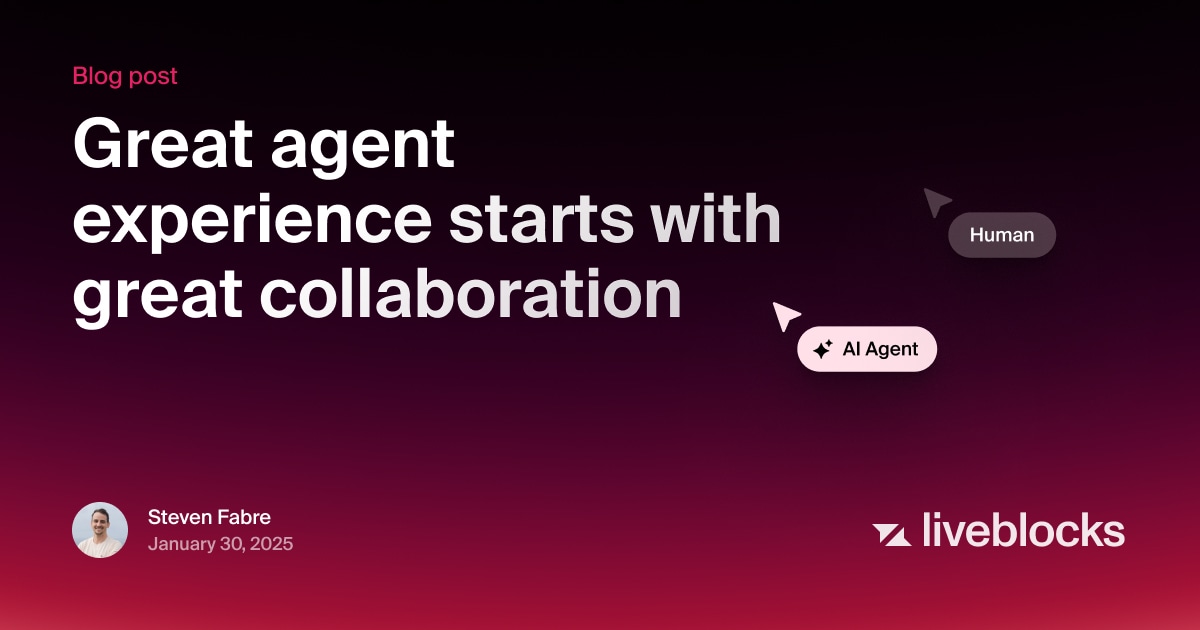
Minor changes
Here’s a list of other improvements in our changelog this month.
- Add
isTextFormatActiveandisBlockNodeActiveutilities to Lexical. - Automatically refresh Comments and Notifications data when the browser window regains focus.
- Improve error message if hooks are accidentally called server-side.
- Fix
useLayoutEffectwarnings when using React versions lower than18.3.0and SSR. - Fix memory leak in some hooks.
- Fix bug where querying metadata with
useThreads()would not always reuse the cache correctly. - Fix download comments attachments action in text editor view from room detail page.
- Fix bug in
Zustandtyping in case the multi-argument form ofset()is used. - Dashboard: Allow rate limit configuration for webhook endpoints.
- Examples: Updated Next.js Starter Kit to use the new
FloatingToolbar. - Examples: Updated text editor examples to use
the new
FloatingToolbar. - Docs:
@liveblocks/node-lexicaldocumentation has been improved. - Docs: Added missing
409response to Initialize Storage REST API. - Docs: Better info on
initialStoragevalues. - Docs: Typo fixed in custom notification snippet.
Upgrade
To use the latest features, update your packages with the following command.
If you were previously on Liveblocks 2.15 or below, make sure to follow our upgrade guides before updating.
Contributors
8 authors
Ready to get started?
Join thousands of companies using Liveblocks ready‑made collaborative features to drive growth in their products.


