Authentication
For production applications, we recommend using your secret API key to authenticate users with ID tokens. Your public API key is only for prototyping and public applications.
Quickstart
How ID token authentication works
ID token authentication allows Liveblocks to handle permissions for you. This means that when you create or modify a room, you can set a user’s permissions on the room itself. This means the room acts as a source of truth. Later, when a user tries to enter a room, Liveblocks will automatically check if the user has permission, and deny them access if the permissions aren’t set.
Permissions aren’t just for individual users, but can also be set for groups of users, or for the whole room at once.
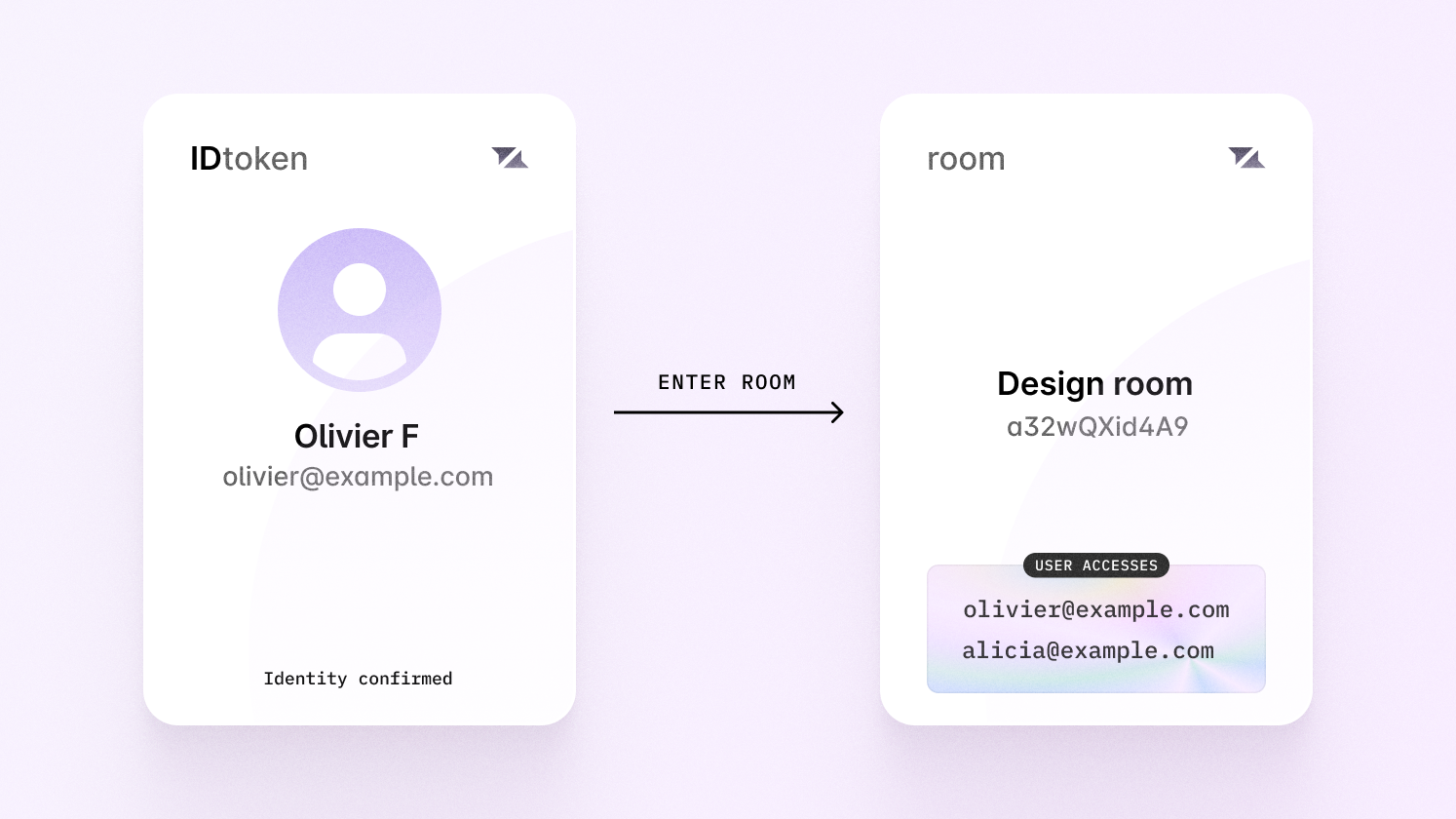
Authenticating
Authenticating with ID tokens means creating a
JSON Web Token (JWT) that’s used
to verify the identity of the current user when connecting to a Liveblocks room.
This token is created using
liveblocks.identifyUser or
/identify-user.
Workspace permissions
Using tenants, you can create workspaces in your application, compartmentalizing all resources such as inbox notifications and rooms. This includes everything associated with rooms such as comment threads, realtime data stored, and more. This allows you to add a workspace switcher to your application, separating each of your customers/organizations.
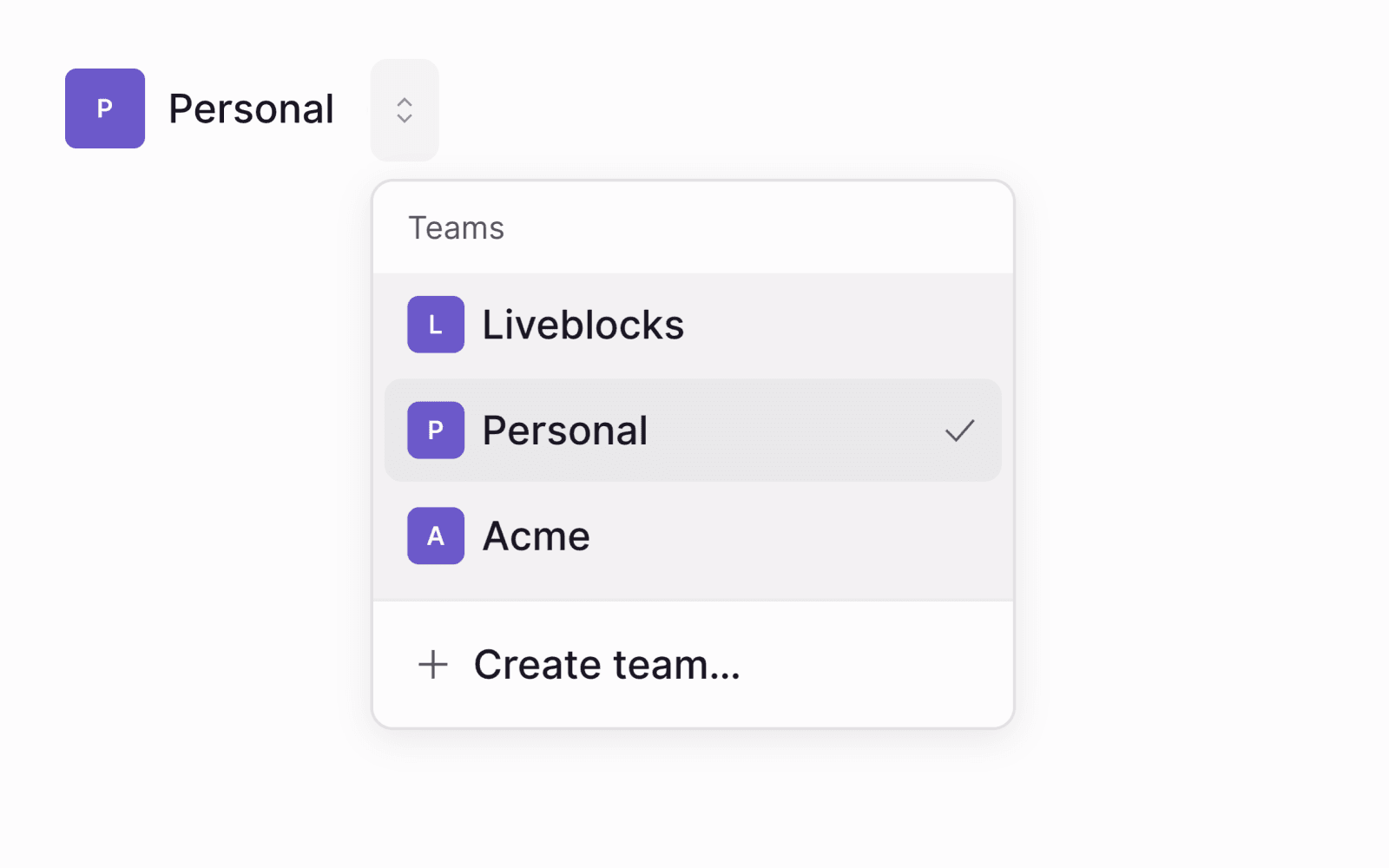
Set up workspace permissions
To set up workspace permissions, pass a tenantId when authenticating a user,
ensuring that the user will only have access to resources within this workspace.
When creating a resource on the server, such as a room, pass the tenantId to
the resource, to allow the user access.
Room permissions
ID token authentication allows you to set different permission types on rooms, assigned at three different levels: default, groups, and users. The system is flexible enough to enable you to build a permission system that’s helpful for building invite dialogs, private rooms, and more.
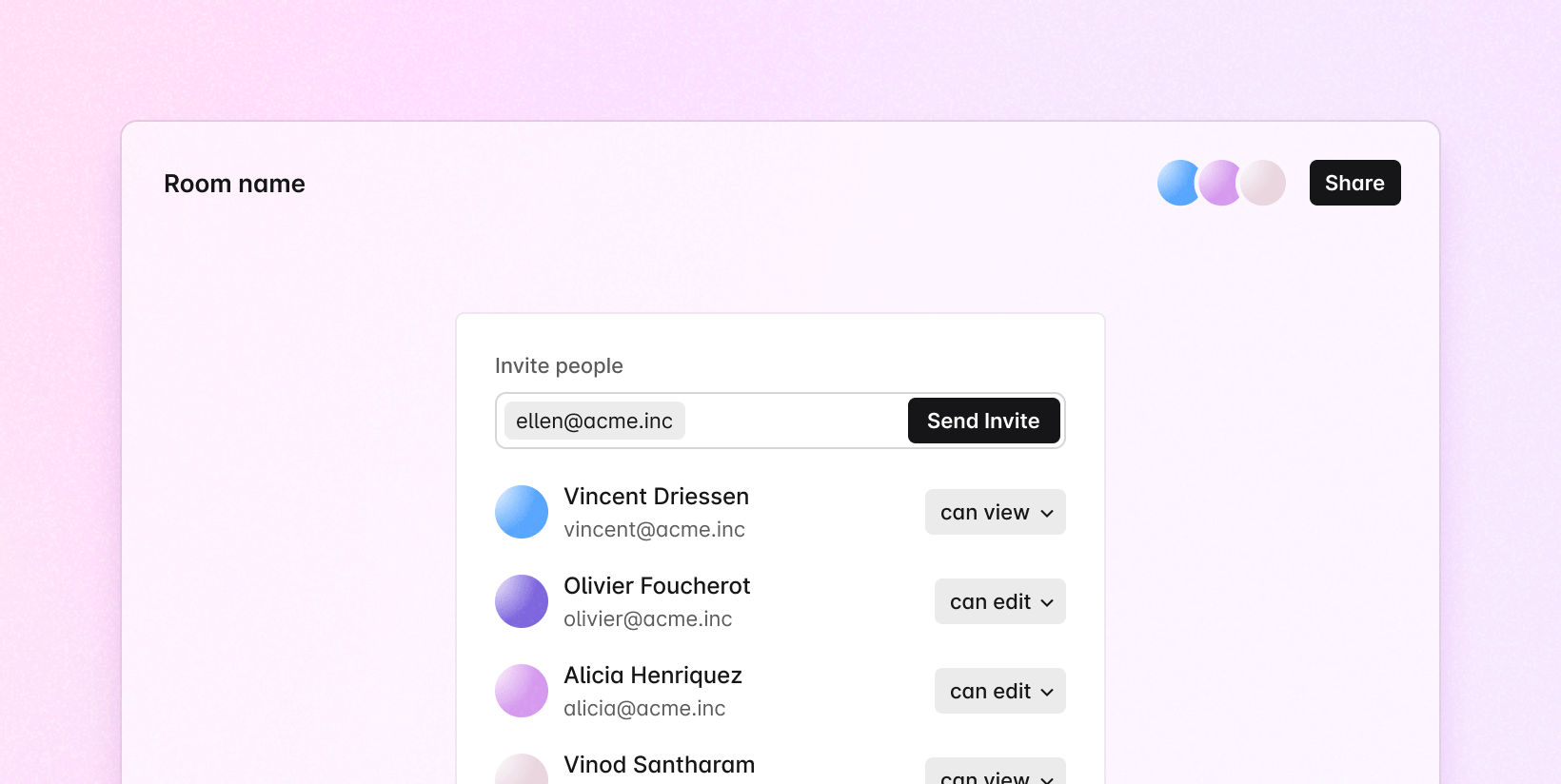
To set room permissions, you can create or update a room, passing permission information in the options.
Permission types
There are three permission values that you can set on rooms.
["room:write"]Full access. Enables people to view and edit the room. On the client,
canWriteistrue.["room:read", "room:presence:write"]Read access with presence. Enables people to edit their presence, but only view the room’s storage. On the client,
canWriteisfalse.[]- Private. No one can enter the room.
Permission levels
Permission types can be applied at three different levels, enabling complex entry systems.
- defaultAccesses
- The default permission types to apply to the entire room.
- groupsAccesses
- Permission types to apply to specific groups of users.
- usersAccesses
- Permission types to apply to specific users.
Each level further down will override access levels defined above, for example a
room with private access will allow a user with room:write access to enter.
Default room permissions
The defaultAccesses level is used to set the default permissions of the entire
room.
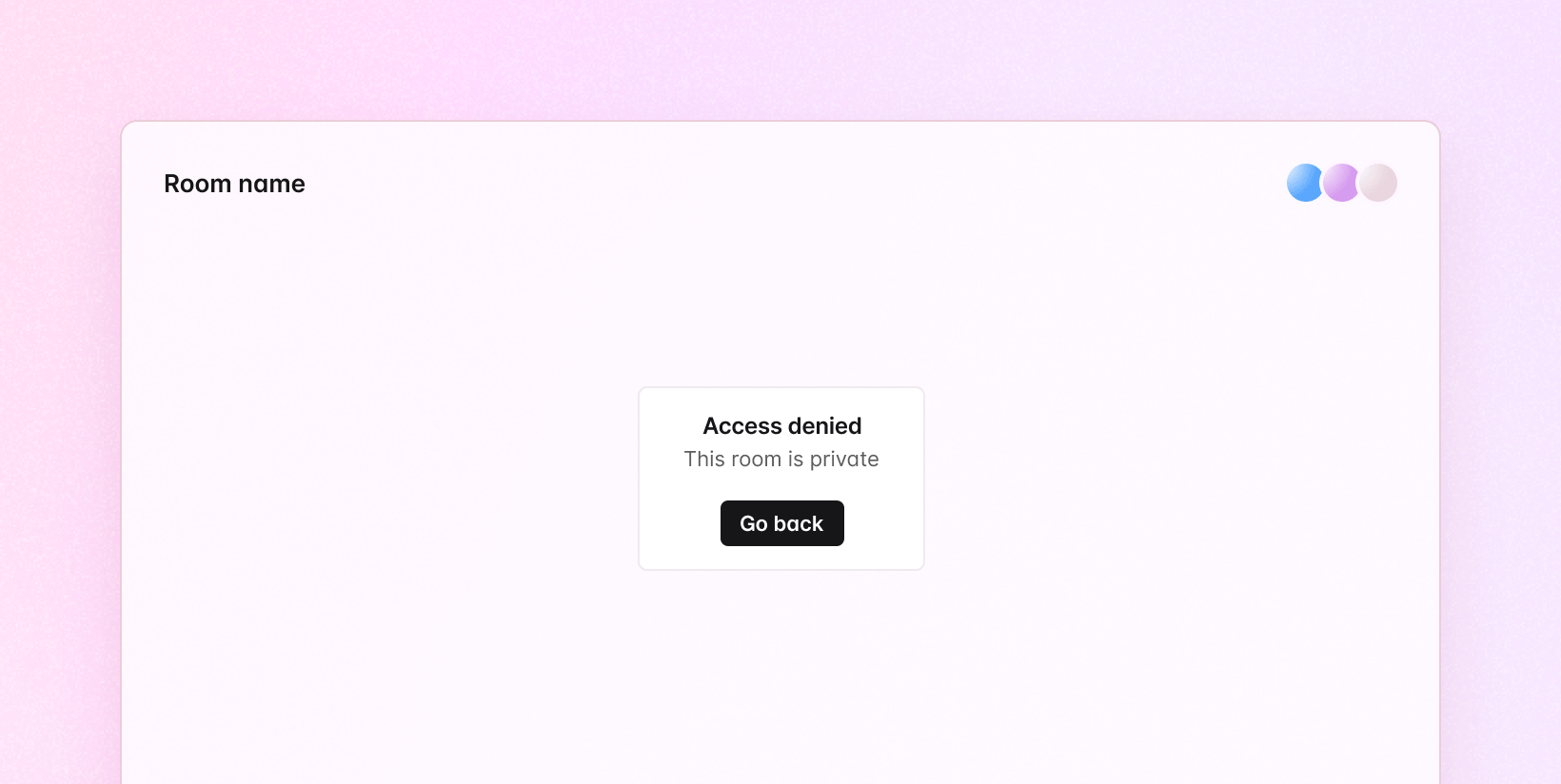
When used in our APIs, this property takes an array, with an empty array []
signifying no access. Add permission types to this array to define the default
access level to your room.
Setting room access
We can use the
liveblocks.createRoom to
create a new room with public access levels:
The default permission types can later be modified with
liveblocks.updateRoom,
in this example turning the room private:
Groups permissions
The groupsAccesses level is used to set the default permissions of any given
group within room.
Groups are represented by a groupId—a custom string that represents a
selection of users in your app. Groups can be attached to a user by passing an
array of groupId values in groupIds, during authentication.
In our APIs you can then set group accesses by using the groupId as the key,
and an array of permissions as the value.
Modifying group access
To allow an “engineering” group access to view a room, and modify their
presence, we can use
liveblocks.updateRoom
with engineering as a groupId:
After calling this, every user in the “engineering” group will have read-only
access. To remove a group’s permissions, we can use
liveblocks.updateRoom
again, and set the permission type to null:
User permissions
The usersAccesses level is used to set permissions of any given user within a
room.
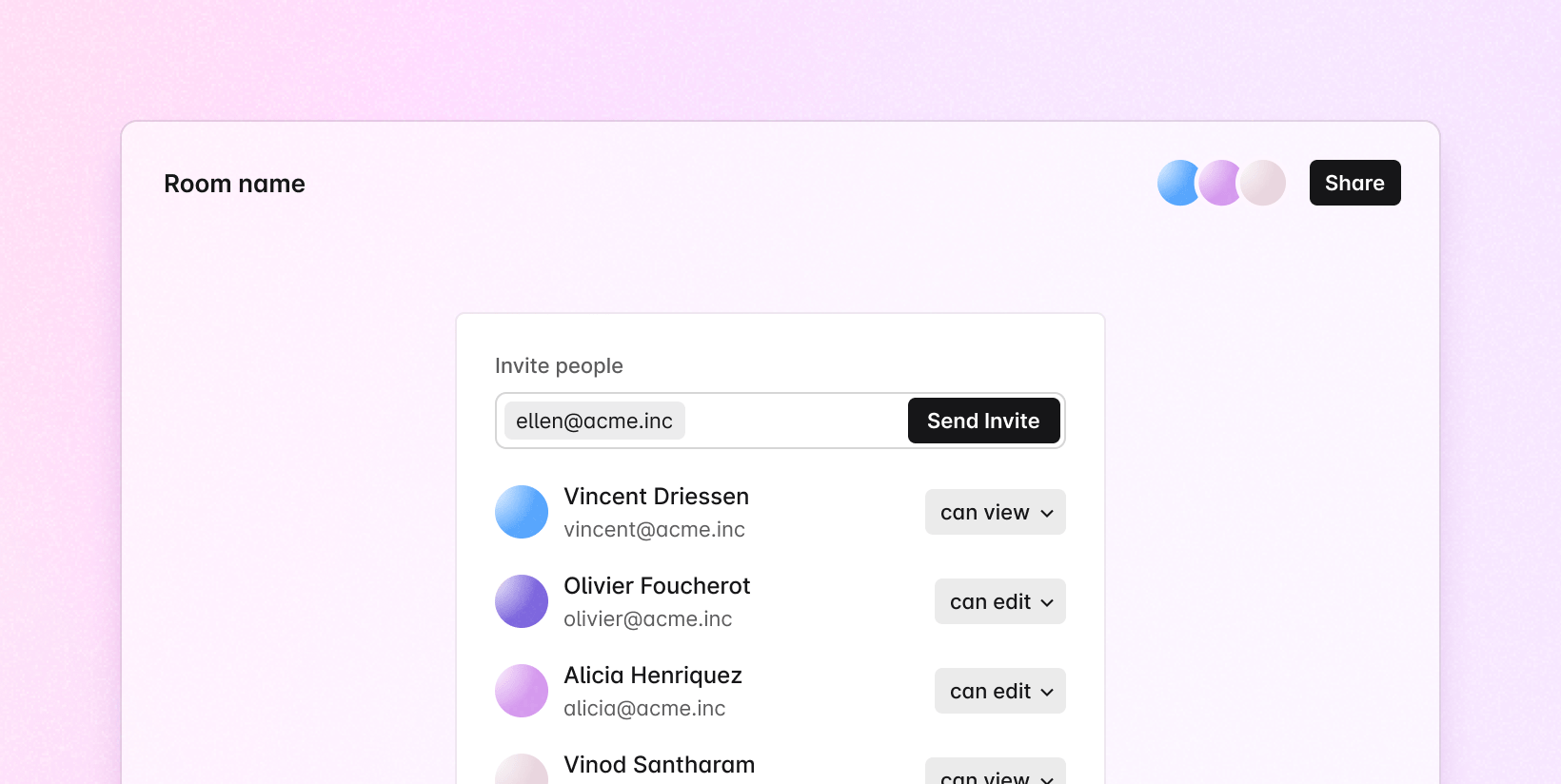
To use this, first a user is given a userId during authentication.
Then, if you want the user with the userId id to make edits, set userId to
["room:write"] within usersAccesses when creating or updating a room.
Checking user access
To give them room permission, we can use
liveblocks.updateRoom,
setting write access on their userId:
To check a user’s assigned permission types for this room, we can then use
liveblocks.updateRoom
and check usersAccesses:
Select your framework
Select your framework for specific instructions on setting up ID token authentication.